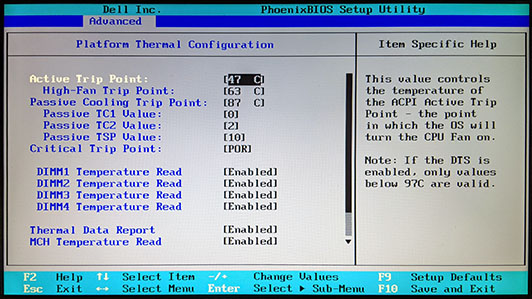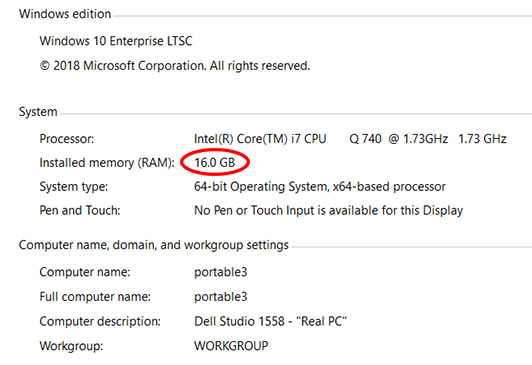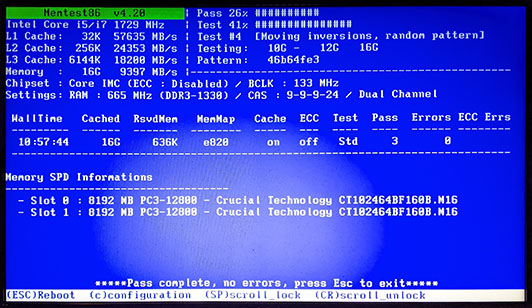Studio 1558 BIOS with all features unlocked – improved thermal settings and more
One of the frequent issues people reported with the Studio 1558 when it was released was overheating. Some configurations were on the edge of reliability, particularly with the thermal pads Dell used, which weren’t ideal for the higher-power CPUs. Dell made some changes in BIOS A04/A05 to improve thermal management somewhat, but those settings are not user-configurable in the stock BIOS. Combined with the direction of airflow and the difficulty in reaching the fan for cleaning, that meant that airflow could be restricted by the surface the computer was used on and large balls of dust could also build up between the fan and the radiator fins.
People came up with all sorts of solutions involving polishing the heatsink, using expensive heat sink paste and even copper shimming. One of the things people reported was that the fan would never run at full speed, even when the system was close to overheating. The only time it ran at full speed was while flashing the BIOS! I have also found that using the computer with the optional 9-cell battery helps, as the 9-cell version elevates the rear of the computer by around 1″, allowing unrestricted airflow into the bottom vent. With the standard battery, there is only 1/8″ or so between the bottom of the notebook and the surface it is sitting on. Of course, regardless of which battery is installed, it is important to not use this computer on a soft surface or anything else that might obstruct airflow.
Way back in 2011 a user named “kizwan” on the Notebook Review forum posted a modified A11 BIOS for the 1558 and subsequently updated it to the A12 BIOS per my request. It enables all of the submenus present in the Phoenix BIOS. Not all of those features apply to the Studio 1558 and as these menus were never enabled in the released BIOS, there are typos. For example, the “CPU Control Sub-menu / LPC Control Sub-menu” is completely empty and “Clarksfield” is mis-spelled “Clsrksfield” in at least one place. Also, some of the explanatory text for some menu items wraps around to the left side of the screen. None of these cosmetic issues in BIOS setup affect regular operation of the computer as they only appear in BIOS setup.
It is possible that changing some of the now-visible additional settings could put the 1558 into a non-bootable state. In that case, just disconnect the AC power adapter and the battery, then open the user access cover on the bottom of the 1558 and remove the CR2035 coin cell. Push the power button on the side of the computer to discharge any remaining “flea power” and clear the CMOS settings, then reinstall the coin cell, replace the user access cover and reconnect the battery and AC adapter. On power-up, the BIOS should report that the CMOS settings are invalid and let you enter BIOS Setup by pressing F2.
There is one known interaction which may or may not present a problem – if you enable “VT-d Technology” in the “CPU Control Sub-Menu”, the computer cannot boot from removable USB media. This is not limited to the Studio 1558 BIOS – a number of other systems from the same timeframe have reported similar problems.
Here is the menu with the various fan temperature thresholds. In this picture I have changed the defaults to turn the fan on earlier and faster:
I have been running this BIOS for nearly 10 years and have not had an overheating problem, including in Death Valley when it was 126° F and several weeks per year every year since 2015 in the Mojave Desert where the temperature was always over 100° F. I do disassemble the computer annually to clean out the dust from the fan as well as blowing the desert sand out of the keyboard.
In case the MediaFire page vanishes, I have saved a copy of the file here. You can verify that the MD5 checksum matches the one in the original Notebook Review post.