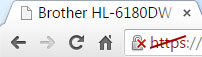“Well, I’ve been to one world fair, a picnic, and a rodeo, and that’s the stupidest thing I ever heard…”
— Major Kong, Dr. Strangelove
That pretty much sums up my feelings about the firmware update “procedure” Brother provides for their printers. Some time ago I purchased a Brother HL-6180DW to replace an aging LaserJet 2200DN which had decided to either feed multiple sheets or no sheets from the paper tray.
I have no issues with the HL-6180DW as a printer – it has worked fine for over a year, does everything I ask it to, and successfully pretends to be the LaserJet 2200DN that it replaced so I didn’t have to update any drivers. However, I went to reconfigure it the other day to change its hostname and was greated by the dreaded https strikethrough in Google Chrome (the “Your connection is using an obsolete cipher suite” error):
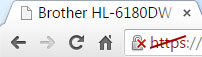
“No problem,” I thought to myself “I’ll just download the latest printer firmware.” I discovered that it is nowhere near that simple.
The first thing I did was download the latest updater from the Brother support site. Running the updater produced an un-helpful “Cannot find a machine to update.” error. Searching on the support site, this is apparently because I did not have the Brother printer driver installed. Of course I don’t – the whole purpose of this printer is to emulate printers from other manufacturers so people don’t have to install drivers when replacing the printer.
I then downloaded the printer driver from the Brother support site and ran it. It self-unpacked into a directory tree which contained no documentation. Fortunately, there was only one .exe. Unfortunately, running it appeared to have no effect other than popping up the Windows “Do you want to let this program make changes to your computer” alert box. Back to the Brother support site, where this support document bizarrely states:
“Case A: For users who connect the Brother machine to their computer using a WSD or TCP/IP port
Connect your computer to the Internet.
Connect the Brother machine to your computer with a USB cable.
The driver will be installed automatically.”
So, in order to install a network printer driver I don’t want, I have to find a USB cable and connect the printer to a PC via a USB port? That is downright bizarre… Armed with a USB cable, I do that and lo and behold, a new printer shows up which claims to be the Brother, attached via USB.
Back to the firmware update utility. Hooray! My printer is detected, and after agreeing that Brother can collect lots of information I don’t really want to give them, I finally get to click on a button to start the firmware update. After a long pause, it tells me that it cannot access the printer (which it detected just fine a few screens back). It tells me that I should check my Internet connection, disable the firewall, sacrifice a chicken, and try again. I proceed to:
- Disable Windows firewall on my PC
- Disable the Cisco firewall protecting my network
- Disable IP security on the printer
- disable IPv6 on the printer
- Disable jumbo frames on the printer
None of which has any effect whatsoever.
After more flailing around, I decide on a desperate measure – I will change the printer port from USB to TCP/IP in the printer properties. A miracle – running the update utility produces a request for the printer’s management password, after sending my personal data Yet Again to Brother (or is that Big Brother?). After an extended period of watching the progress bar move at a varying rate (and jump from 80-odd percent complete to 100% complete), the update has finished!
After making sure I can still print from the other computers who still think they’re talking to a LaserJet 2200DN, I go back into the PC I used for the updating and re-enable Windows Firewall. Then I re-enable the Cisco firewall protecting my Internet connection. Lastly, I restore all the settings that I changed on the printer.
“All is as it was before…”
— Guardian of Forever, Star Trek
Back to Chrome to make sure this fixes the https strikethrough… no such luck. Hours wasted for no gain.
I have NO IDEA why Brother thinks this is a good idea. Maybe they’re paranoid about people getting access to the firmware images (although anyone with access to the network and a copy of Wireshark could capture it “on the fly”). The update utility messages could be vastly improved, instead of the “Doh!” (Homer Simpson) that it does now. The support documentation could also be improved to actually explain what the utility needs in order to update the firmware.
Of course, my decade-old HP LaserJet 9000DTN came with an add-in network card which has a simple “Download firmware update from HP” button on its web management page (which, amazingly, still works despite HP having rearranged their web site multiple times since that card was new).
In a corporate network where I would have to get IT support involved in disabling my PC’s firewall, or (good luck!) disabling the corporate firewall in order to satisfy the Brother update utility, I think people would simply give up and not update the printer firmware.
And don’t think you can cheat and tell Brother you’re running Linux – the downloads for Linux don’t include a method to update the firmware.