Dell PowerEdge R300 ESM / BMC firmware updates on non-supported operating systems
Dell has generally been quite good about making firmware updates available in a variety of formats. In addition to the normal Windows and Linux versions, most patches are also available as a floppy / USB image or an ISO image (depending on size). Those of us who don’t run one of the operating systems Dell provides support for appreciate them going through the trouble.
However, newer updates for older systems and updates for newer systems seem to no longer provide standalone installers. In theory, Dell provides a quarterly packaged roll-up of all available updates on a pair of DVD images (CDU and SUU). Booting these and wasting about 10 minutes switching discs should get your system updated to the latest versions of all firmware without any additional steps.
Unfortunately, the firmware for the R300’s ESM / BMC has not been on any SUU discs I’ve looked at, and the update is listed as “Critical Security Update” on Dell’s site (look under ESM on the R300’s downloads and drivers page). The only two formats it is available in are “Windows Update Package” and “Linux Update Package”. I figure that’s not a problem, as I can boot a Windows 7 recovery disk and then run the ESM update from a USB drive. Unfortunately, that doesn’t work. You get an error about “unsupported operating system”.
Next, I boot the CDU DVD and select F3 for Advanced Options. This eventually gets me to a Linux shell prompt (CDU/SUU operates under Linux). I mount the USB drive and execute the Linux version of the ESM update. That errors out with “Not compatible with your system configuration” for some unknown reason. Time to investigate further…
Clicking on “Previous Versions” on the Dell page shows the previous version as 2.46 from 2009. Looking at the available formats, one is listed as “Hard-Drive”. Depending on the mood Dell is in when they create the kit, this could be anything from a freestanding binary that writes a floppy image to a drive, to creating an ISO file, or something that just unpacks into a bunch of loose files somewhere, perhaps then trying to run them (incorrectly) on the local system.
I downloaded that file (link here) and discovered it created 3 useful files when it was executed:
- bmcfl16d.exe – a DOS-based flash utility
- bmccfg.def – some sort of configuration file
- bmcflsh.dat – the actual firmware to be flashed
Now all I needed to do was to find newer versions of the last 2 files inside either the Linux or Windows installer. The Linux installer was a pain, and I quickly gave up on it. I had much better luck with the Windows version (link here). Despite being an EXE file, I was able to use WinZip 16.5 to open the file (browse to the directory where you downloaded the Dell update, then make sure you’ve selected “All files (*.*)” in WinZip’s Open Archive dialog). There’s a whole load of un-needed stuff in there (which doesn’t completely explain how a 655KB update turns into a 4800KB Windows binary). Find the bmccfg.def and bmcflsh.dat files and extract them on top of (replacing) the ones from unpacking the older download.
I copied the 3 files onto a bootable USB stick and then used that to boot the R300 to be updated. Here are some screnshots of the various stages of the procedure (it’s very simple – just answer Y or N when asked if you want to perform the update):
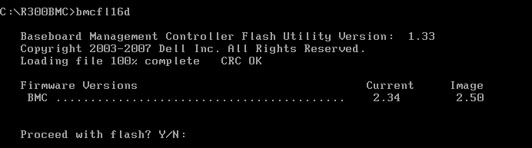
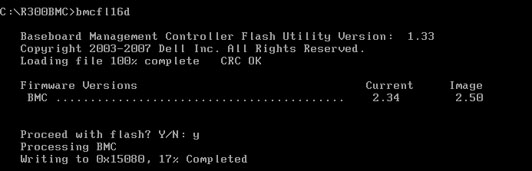
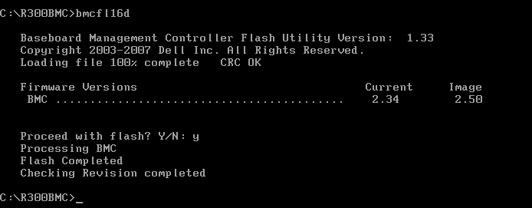
If the firmware is already at the latest revision, the utility will tell you that and exit. This can also be used to double-check that the update was successful:
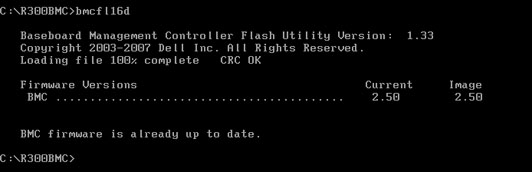
That’s all there is to it. If you want a pre-built .ZIP file with the flash utility and the 2.50 image, I have placed one here for your convenience.
Advanced topics
The bmcfl16d.exe utility has a number of documented and undocumented additional features. You can use the -help option to get a list of the documented features. Before using one of these features when updating a system, be sure you know what you’re doing and have a fallback plan in case the update fails and you’re left with a non-operable system.
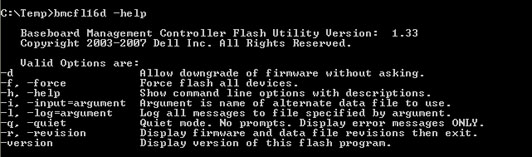
There is also an undocumented -advhelp (advanced help) option, which shows the additional undocumented options:
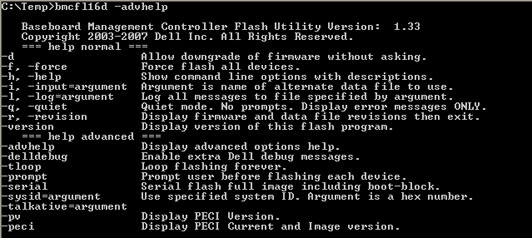
The above caution about knowing what you’re doing and having a fallback plan is doubly important if you try using any of the advanced options.
